Flappy Bird Game with Arduino Uno
Hello Guys, I hope you all are doing well. My Name is Vivek Garg and I welcome you all to my Blog Mostly Programing. If you're new here I will suggest you to check out my YouTube channel @mostlyprograming. I post 3 New Videos every week, Let's Code Tuesdays, Innovative Thursdays, and Geeky Saturdays.
Go! Go! Go! Check it out and if you like the content you can maybe give me a subscription or a comment or a like (YOU DECIDE!).
So, Today we are gonna build a fun game with Arduino. This game is called The Flappy Bird game, I bet you must have played this game in your childhood. And if not you can make one today and play.
Components Required
- 1 x BreadBoard
- 1 x Arduino Uno Board
- 1 x I2C LCD Display (16x2)
- 1 x 10 KOhm Resistor
- 1 x Push Button
- Jumper Wires
- USB A/B Cable
Circuit Diagram
Fig. 1 Circuit Diagram
Connections:
SCL(LCD) ---> A5/SCL Pin
SDA(LCD) ---> A4/ SDA Pin
Vcc (LCD) ---> +5Volts
Gnd (LCD) ---> Gnd
Place the push button on the breadboard as shown in Fig. 1
Ground 1a terminal of pushbutton through a 10 K ohm Resistor also, connect the same 1a terminal to the D2 pin of Arduino.
Connect 2a terminal of the Push Button to +5Volts.
(Note: A Push Button Functions only when it is pulled up).
That's all the connections required for the Flappy Bird game using Arduino.
Let's see the Arduino Code Now.
Code
You can also download the .ino file from the link below:
Also, the necessary libraries are included in the same folder:
The Flappy Bird.ino
Also, the necessary libraries are included in the same folder:
The Flappy Bird.ino
YouTube Video
You can also watch the complete video tutorial here on YouTube.
Also, If you have any queries, feel free to comment down below and I will try my best to solve, or you can directly DM me at my social media accounts.
Content Creator: Vivek Garg
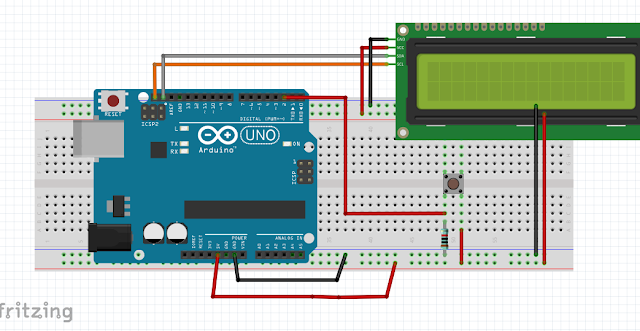
f
ReplyDelete